Connect Clio and Rapid
Tell Clio how you'd like it to communicate with Rapid and process New requests
Setting up your account
In the General Preferences menu items (on both Borrowing and Lending sides of Clio) there is a setting telling Clio whether you use the Rapid system. Be sure you've answered 'yes' to that question.
In the Preferences menu there's an item for Rapid Accounts. Here you can add your Rapid account details.
If you use more than one branch you may have different branch names in Clio and Rapid, which is fine. If my health sciences library is called 'Health Branch' in Rapid but is called 'HSL' in Clio I would put 'HSL' in the Rapid account nickname (so that Clio knows which Rapid account to use for new HSL requests) and I would put 'Health Branch' in the Rapid Branch portion of the account details.
In the Preferences menu there's an item for Rapid Accounts. Here you can add your Rapid account details.
If you use more than one branch you may have different branch names in Clio and Rapid, which is fine. If my health sciences library is called 'Health Branch' in Rapid but is called 'HSL' in Clio I would put 'HSL' in the Rapid account nickname (so that Clio knows which Rapid account to use for new HSL requests) and I would put 'Health Branch' in the Rapid Branch portion of the account details.
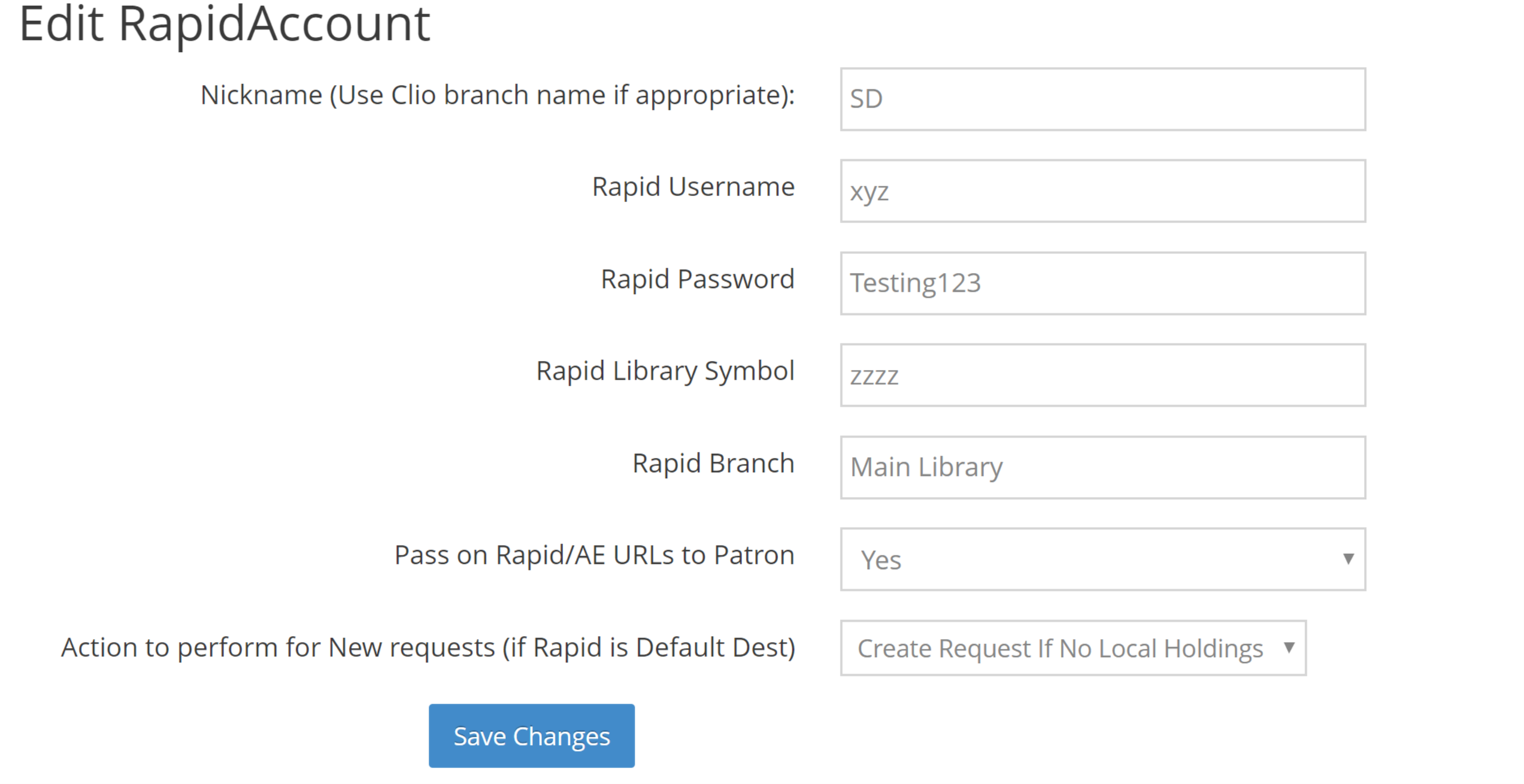
Handling URLs from Rapid
For each Rapid account, you can indicate whether you would like Clio to pass along urls it receives from Rapid. If you choose 'yes', Clio will copy the Pdf url/password information into the PdfUrl and PdfPassword fields in Clio, so that the information is ready to be included in any notices when you update the request to ReceivedCopy. This saves you some copy/paste if you normally provide your patrons with the url sent to you from the lender.
Other libraries prefer to download the link via the url themselves, and then provide the patron with that document (using Clio's drag/drop function or any other method the library prefers to use). In that case, you would choose 'no' in the 'Pass along' preference setting.
Other libraries prefer to download the link via the url themselves, and then provide the patron with that document (using Clio's drag/drop function or any other method the library prefers to use). In that case, you would choose 'no' in the 'Pass along' preference setting.
Default treatment for New requests
The final configuration option controls how Clio behaves with New requests when Rapid is your default supplier. If Rapid is not your default supplier, this setting has no effect.
If Rapid is your default location for Borrowing requests and you would like Clio to try and create a Rapid request for New requests automatically, choose 'create request if no local holdings' in the Default Action preference setting.
With this option chosen, Clio will send the request to Rapid, asking for a request to be created as long as there are no local holdings.
If you would prefer to triage the requests yourself, then choose 'check holdings only'.
For more information about the process of sending requests to Rapid, see here
If Rapid is your default location for Borrowing requests and you would like Clio to try and create a Rapid request for New requests automatically, choose 'create request if no local holdings' in the Default Action preference setting.
With this option chosen, Clio will send the request to Rapid, asking for a request to be created as long as there are no local holdings.
If you would prefer to triage the requests yourself, then choose 'check holdings only'.
For more information about the process of sending requests to Rapid, see here
Getting Information from Rapid into Clio
For both Borrowing and Lending requests, Clio needs to talk to Rapid and get updates on what's happened to the requests. On each of the Borrowing and Lending sides of Clio there is a Get Updates option in the Tasks menu.
How often you download updates depends quite a lot on your volume, so it varies from library to library. If you're unsure, a good place to run the download process yourself a couple times a day for each of Borrowing and Lending. It's a good idea to refresh the information before doing a lot of updating - so if you're updating several items to received-copy it's a good idea to download Rapid updates. That way Clio has as much information as possible before you update the item; that should reduce errors and reduce the need for you to enter information into Clio.
How often you download updates depends quite a lot on your volume, so it varies from library to library. If you're unsure, a good place to run the download process yourself a couple times a day for each of Borrowing and Lending. It's a good idea to refresh the information before doing a lot of updating - so if you're updating several items to received-copy it's a good idea to download Rapid updates. That way Clio has as much information as possible before you update the item; that should reduce errors and reduce the need for you to enter information into Clio.
Updating Requests
All your updates (received-copy or yes-loan or returned for example) should be done in Clio. Clio will then communicate with Rapid and tell Rapid how to update the request. There's no need to update the request twice.