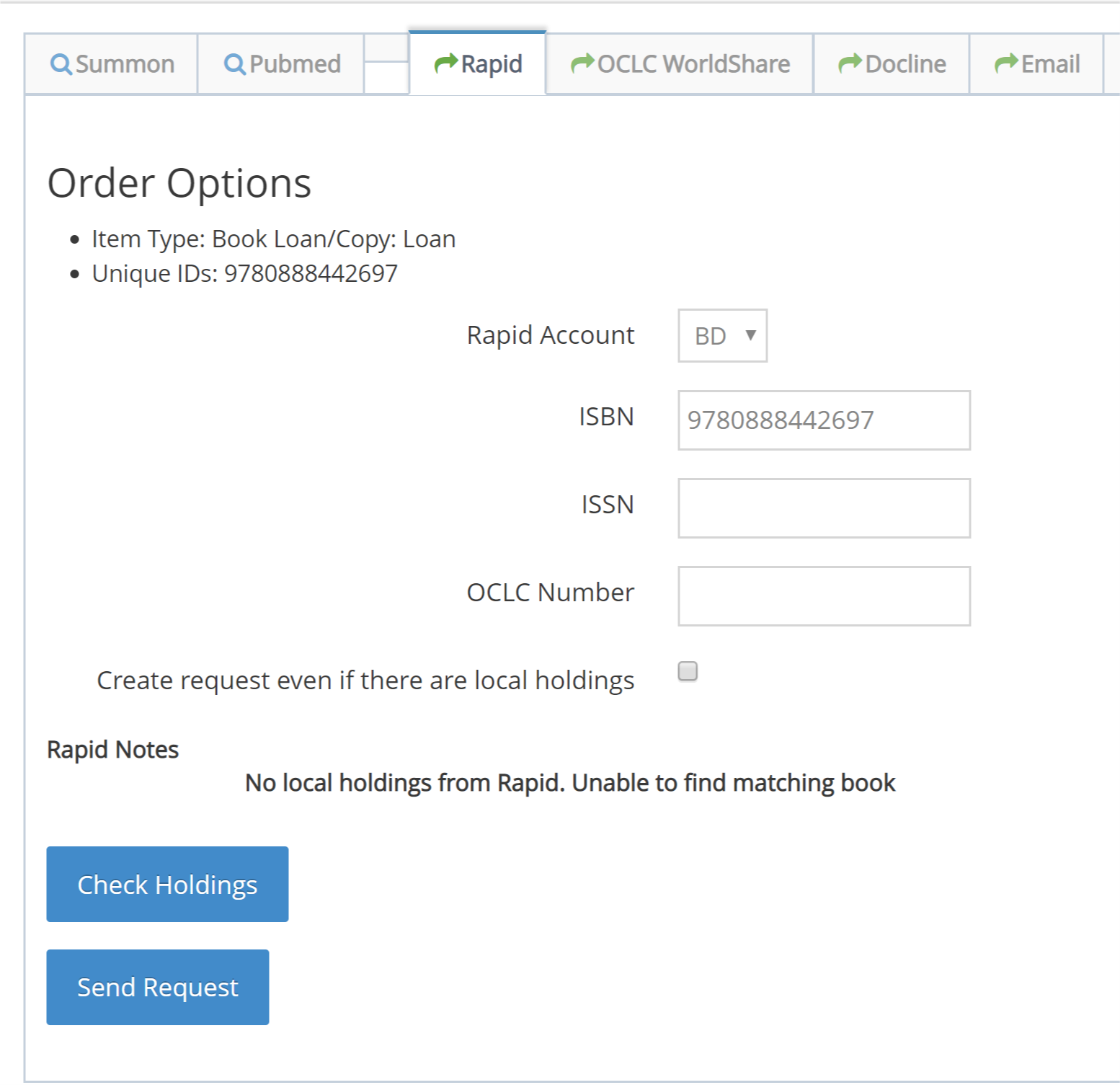Sending Borrowing Requests to Rapid
Clio can communicate with Rapid to perform holdings checks and create requests.
Setting up your account
First, ensure that you have set up your Rapid account preferences in Clio. See here for more information.
New Requests - Default Action
If Rapid is your default location (in your General Preferences in Clio) Clio will perform some default actions on New requests.
If you have multiple Rapid account settings in Clio, Clio will match the BranchID in the New request to a 'nickname' on the Rapid account settings to find the correct account to use. If Clio can't find a match, it will choose the first Rapid account in the preference list.
If you have multiple Rapid account settings in Clio, Clio will match the BranchID in the New request to a 'nickname' on the Rapid account settings to find the correct account to use. If Clio can't find a match, it will choose the first Rapid account in the preference list.
Default Action - Check Holdings
If the Default action is set to 'check holdings' then Clio will ask Rapid to check your holdings as long as there is a Unique ID (ISSN, OCLC#, ISBN) in the request. Then Clio will update the request to indicate the results.
If local holdings are found, Clio will set the request's Action to 'RapidLocal' and the Rapid Notes will contain the holdings information.
If local holdings are found, Clio will set the request's Action to 'RapidLocal' and the Rapid Notes will contain the holdings information.
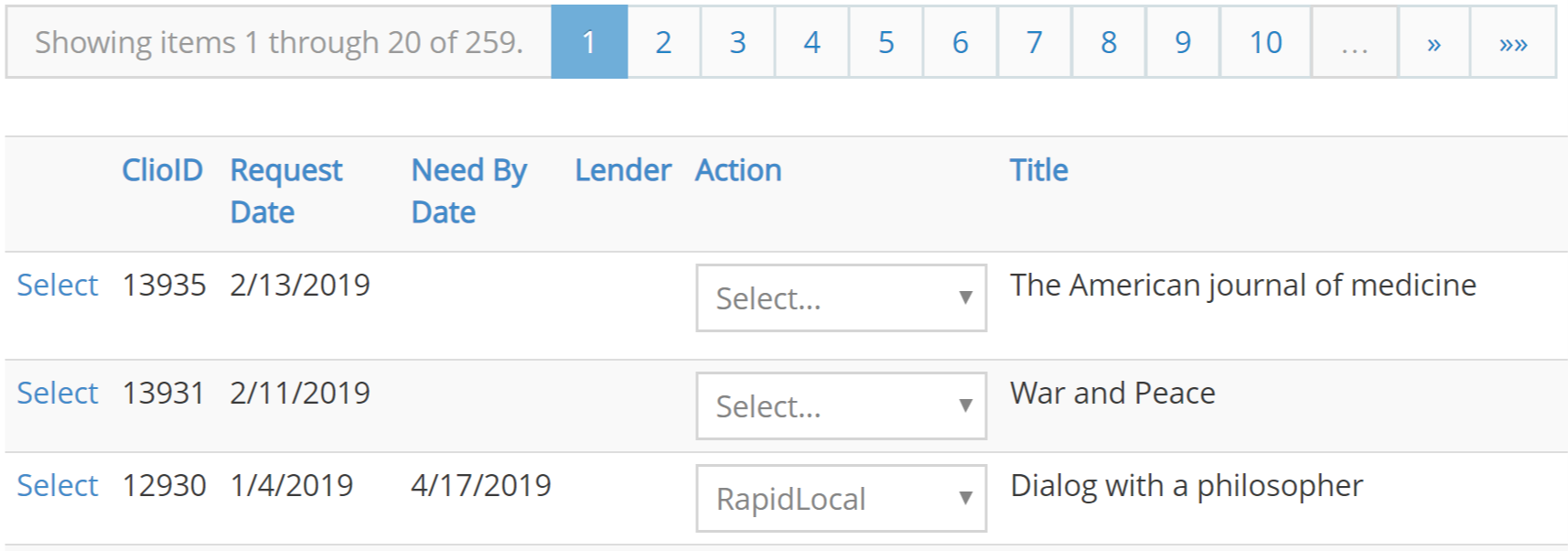
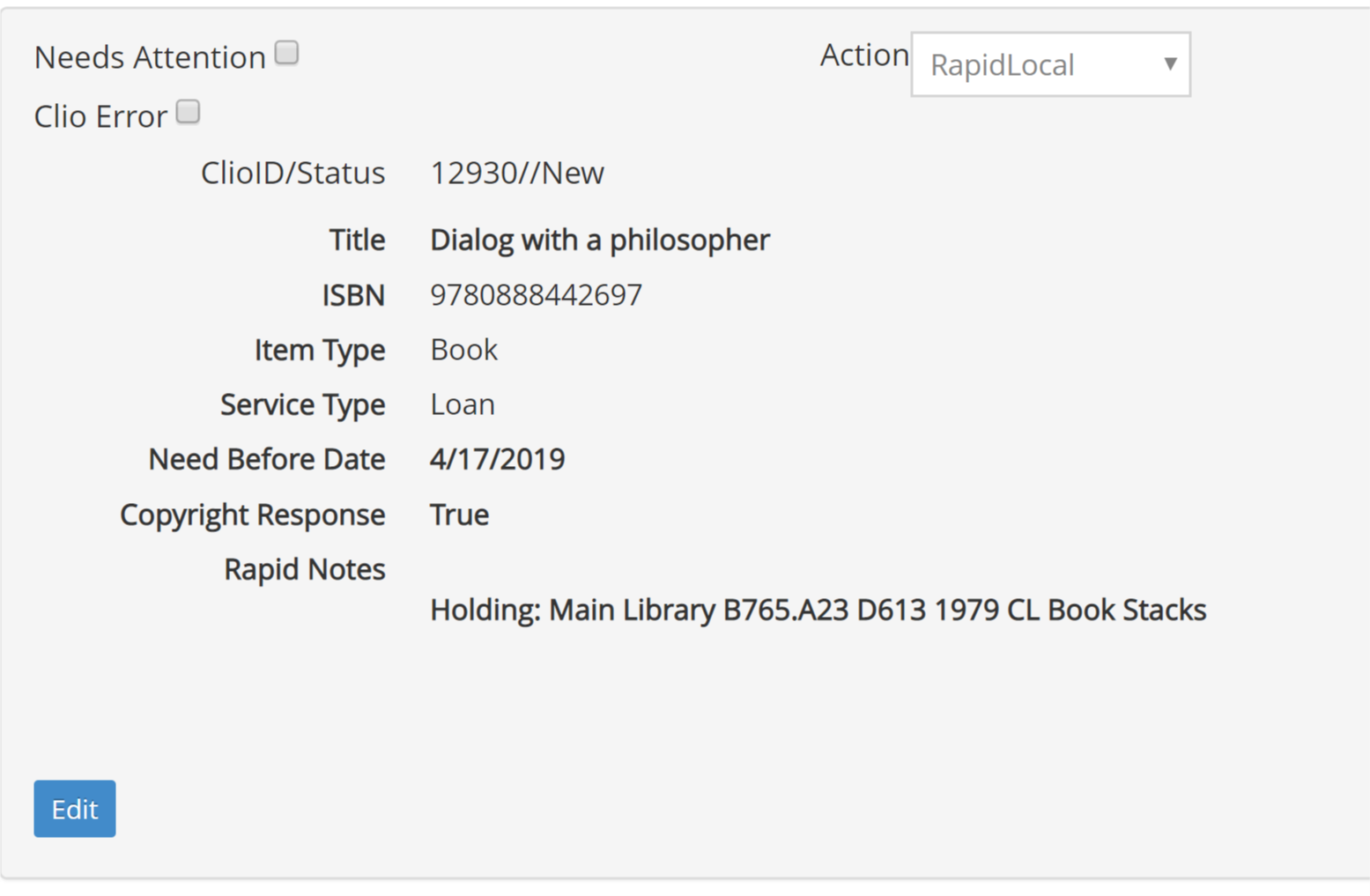
If no local holdings are found, Clio will include any information in the Rapid Notes.
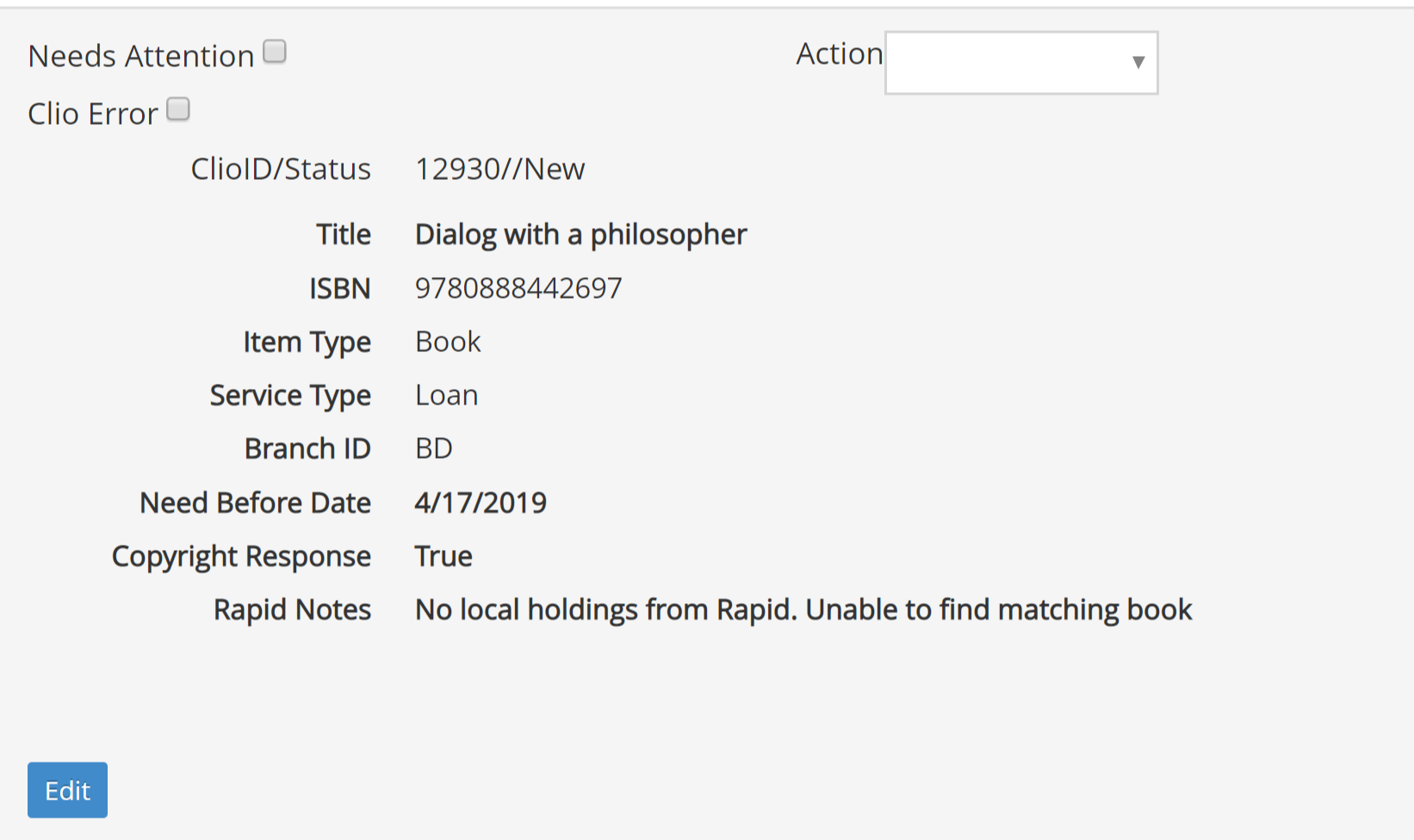
Default Action - Create Request
If Rapid is your default supplier and you've chosen 'create request' as your Rapid account's default action, Clio will attempt to create a request with Rapid as long as there is a Unique ID (ISSN, OCLC#, ISBN) in the request.
If there are local holdings for the item, the request will not be created and Clio will keep it in the New category. The holdings information will be displayed in the way described above.
If the request is created, Clio will update the request with the Rapid details and the request's status will now be Pending
If there are local holdings for the item, the request will not be created and Clio will keep it in the New category. The holdings information will be displayed in the way described above.
If the request is created, Clio will update the request with the Rapid details and the request's status will now be Pending
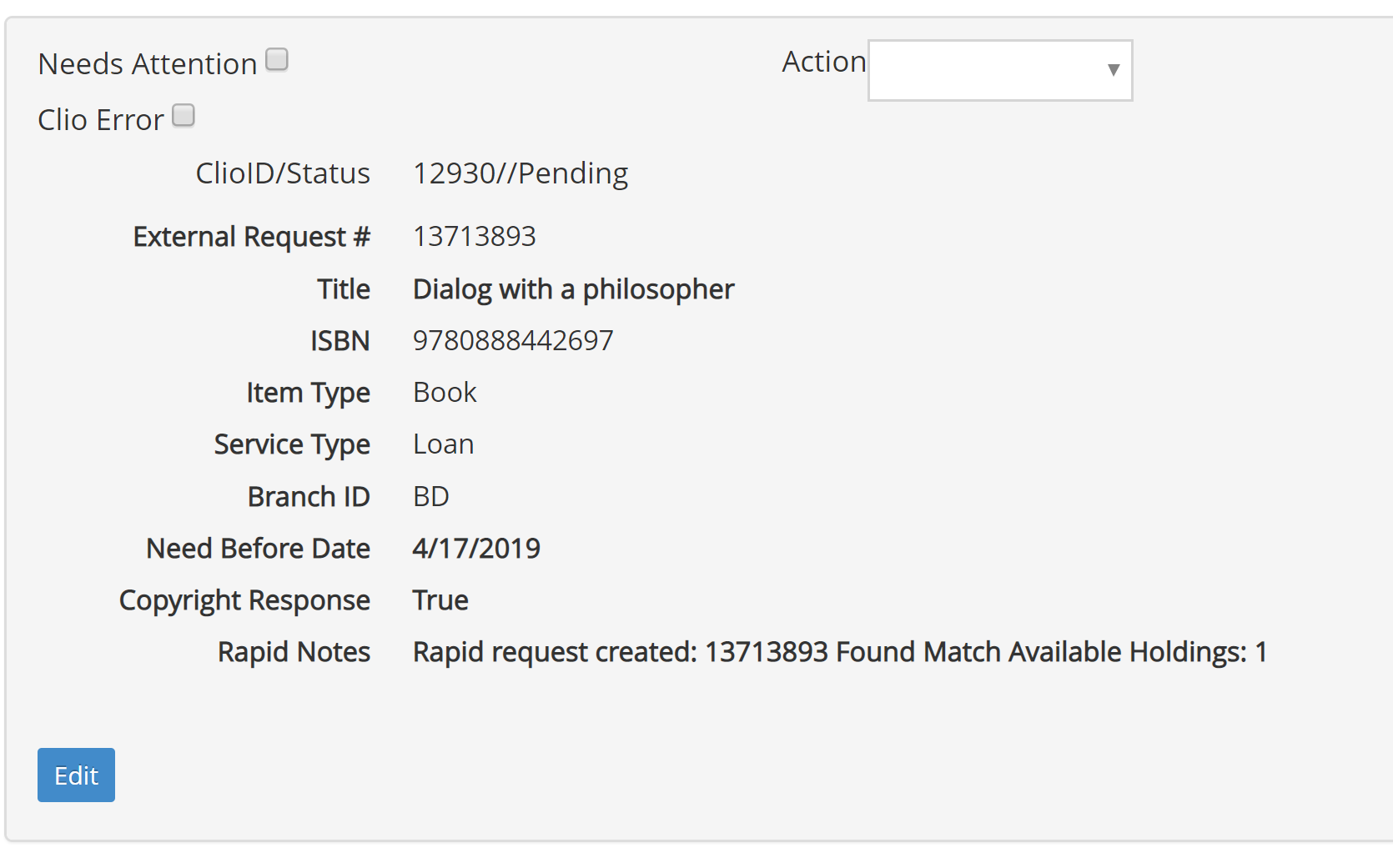
If Rapid responds with an error when Clio attempts to create a request, Clio will set the request's Action to RapidFailure and place additional information in the Rapid Notes.
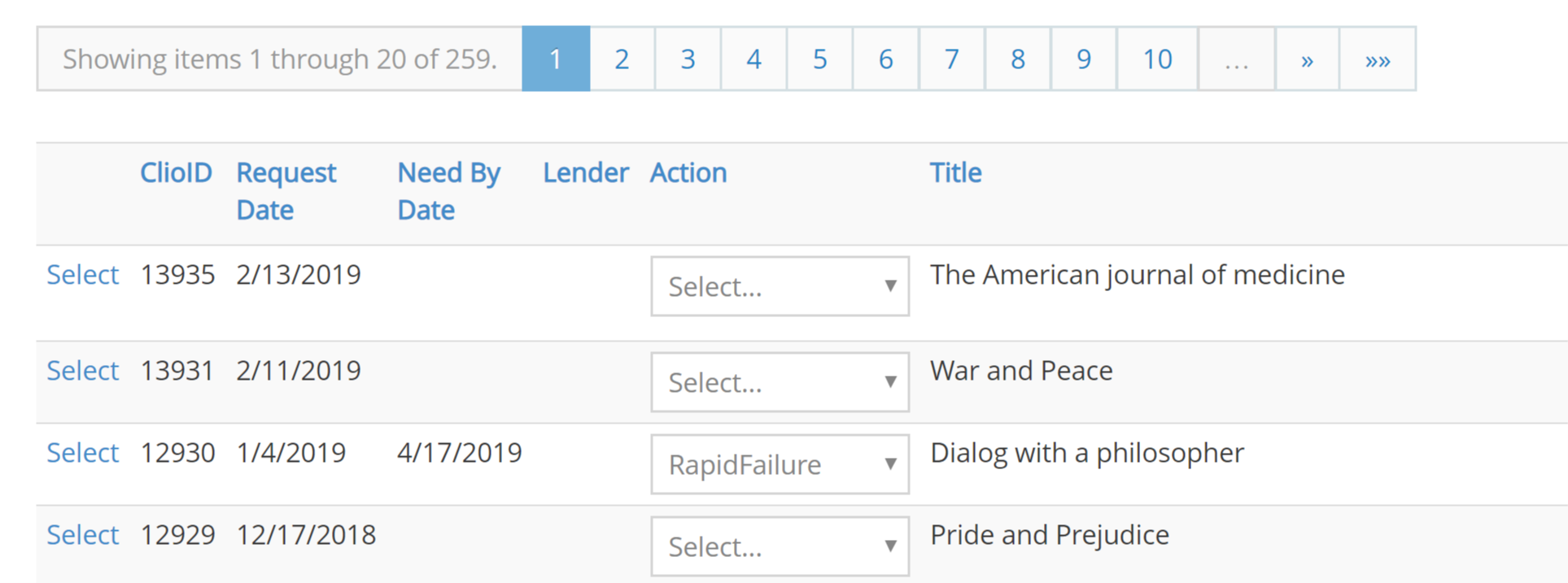
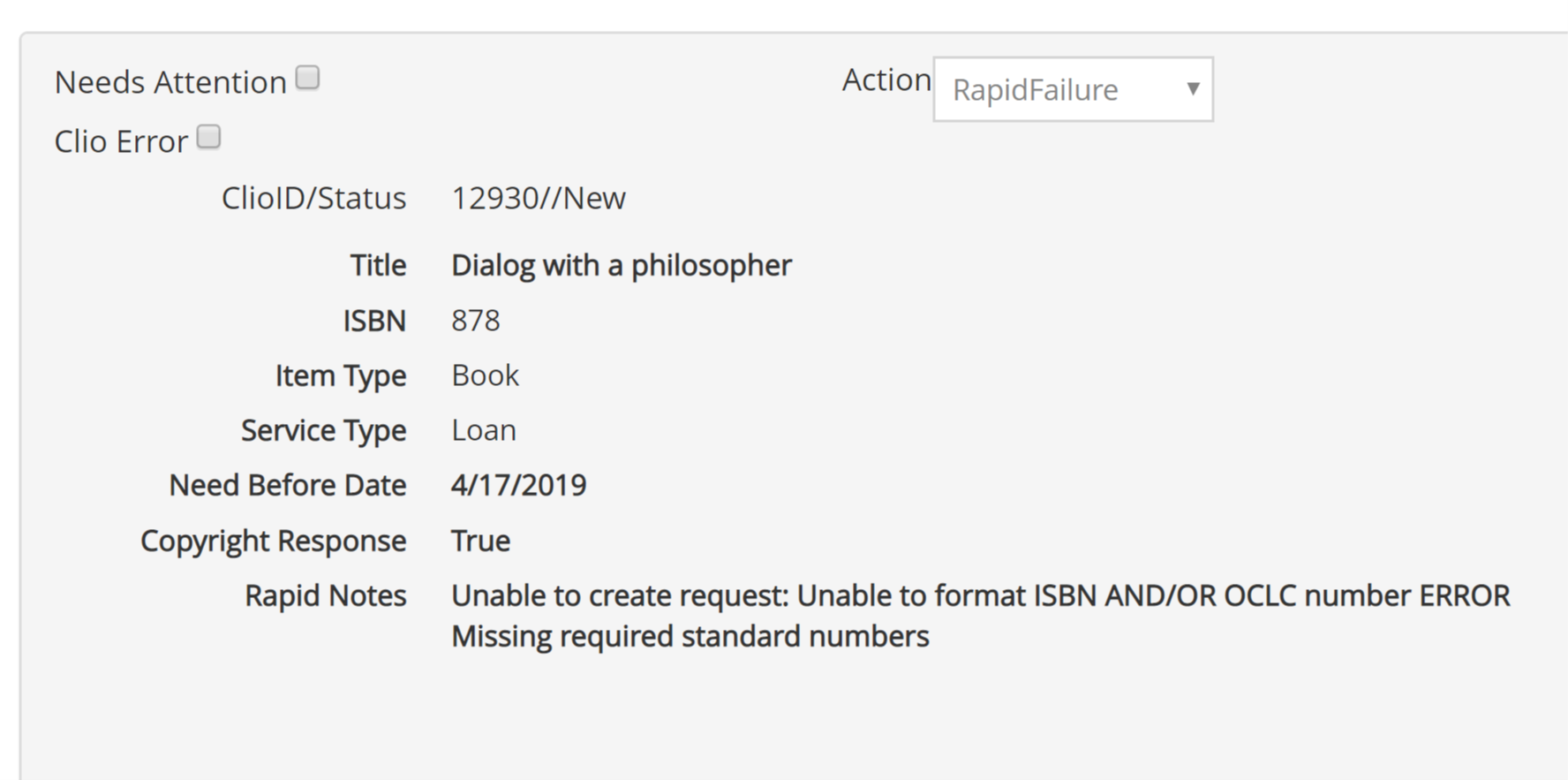
Sending a request manually
When a request needs to be sent manually, either because Clio/Rapid weren't able to produce the request automatically or because your preferences aren't set to 'create request', you can send the request using one of Clio's Order tabs.
If you need to add a Unique ID to the request you can do that on the Rapid Order tab before either checking local holdings or placing an order. This is also where you can override the 'local holdings' block on a new request (if Rapid is showing local holdings for an item but the item isn't actually available locally for some reason).
When one of the buttons is clicked, Clio will respond as above with further information, and will update the request to Pending if the request has been created by Rapid. (you may need to refresh the request in Clio to see the Pending status change)
If you need to add a Unique ID to the request you can do that on the Rapid Order tab before either checking local holdings or placing an order. This is also where you can override the 'local holdings' block on a new request (if Rapid is showing local holdings for an item but the item isn't actually available locally for some reason).
When one of the buttons is clicked, Clio will respond as above with further information, and will update the request to Pending if the request has been created by Rapid. (you may need to refresh the request in Clio to see the Pending status change)