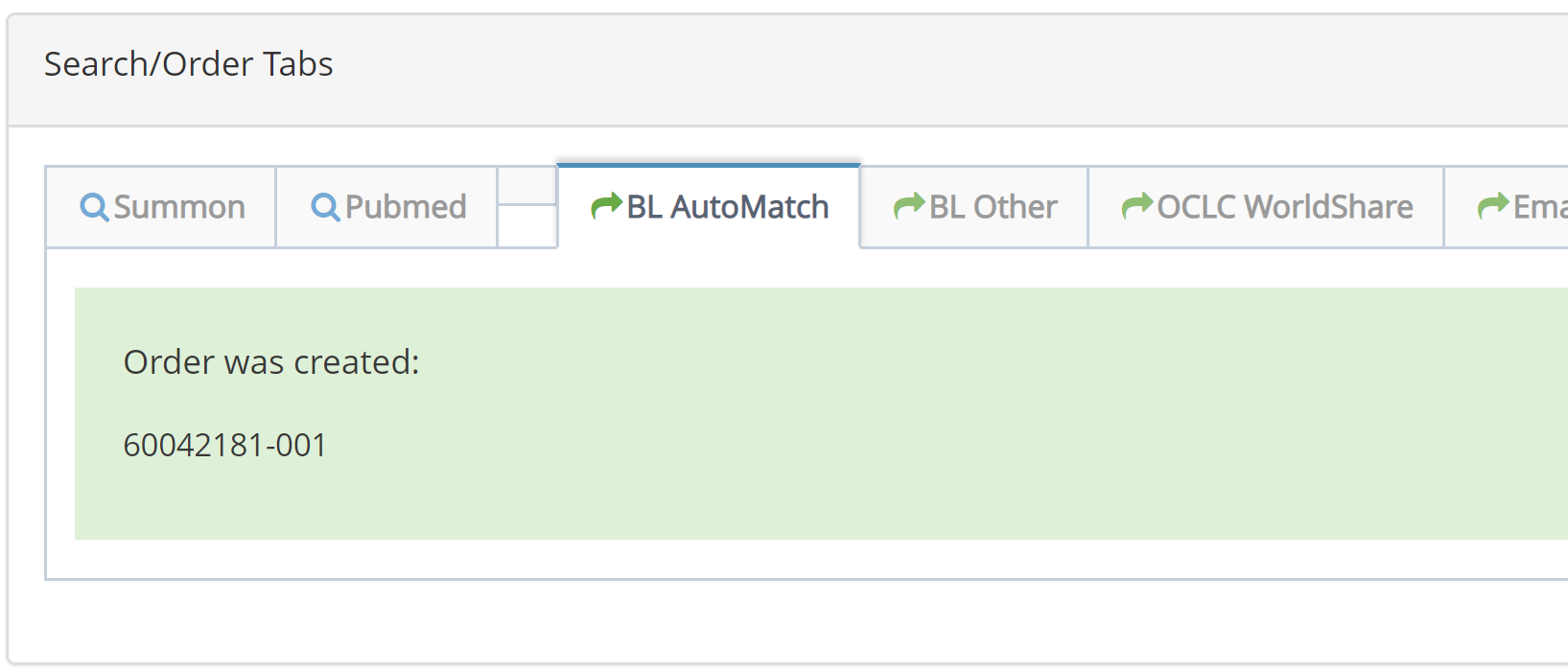Sending Borrowing Requests to the British Library
Clio and the BL's Automatch API allow you to see whether an item is available
Auto-Match
The British Library has an excellent tool they call their 'Auto Match'. This is one of the tools their own staff use when a request is first sent in to the BL. It takes all the bibliographic information (which might be a bit messy or incomplete) and tries to find a citation match in their system where they feel pretty confident this is the item you want.
Clio can ask the BL to run the Auto Match process on a New request, and will then show you the result. If the BL is pretty confident it may just be one citation. If there's a bit more doubt then it may be a short list.
The auto match process takes a little bit of time to run, so Clio will ask the BL to do this in the background, as soon as a person has submitted a New request (as long as you've selected the BL as your default supplier). If the BL comes back with a single 'pretty confident' citation as a match, Clio will store its unique BL ID in the request's record, so the next step goes more quickly.
When you open a New request, if Clio has one of those unique BL IDs in the record then Clio will ask the BL for the details of that item. Otherwise Clio will ask the BL to run the auto match (so it will take a moment to load). In either case, when Clio gets the results it will show you any citations returned from the BL - displayed in the BL Automatch Order Tab.
If you need to adjust the search yourself, there's a Search box in the upper corner of the results.
Clio can ask the BL to run the Auto Match process on a New request, and will then show you the result. If the BL is pretty confident it may just be one citation. If there's a bit more doubt then it may be a short list.
The auto match process takes a little bit of time to run, so Clio will ask the BL to do this in the background, as soon as a person has submitted a New request (as long as you've selected the BL as your default supplier). If the BL comes back with a single 'pretty confident' citation as a match, Clio will store its unique BL ID in the request's record, so the next step goes more quickly.
When you open a New request, if Clio has one of those unique BL IDs in the record then Clio will ask the BL for the details of that item. Otherwise Clio will ask the BL to run the auto match (so it will take a moment to load). In either case, when Clio gets the results it will show you any citations returned from the BL - displayed in the BL Automatch Order Tab.
If you need to adjust the search yourself, there's a Search box in the upper corner of the results.
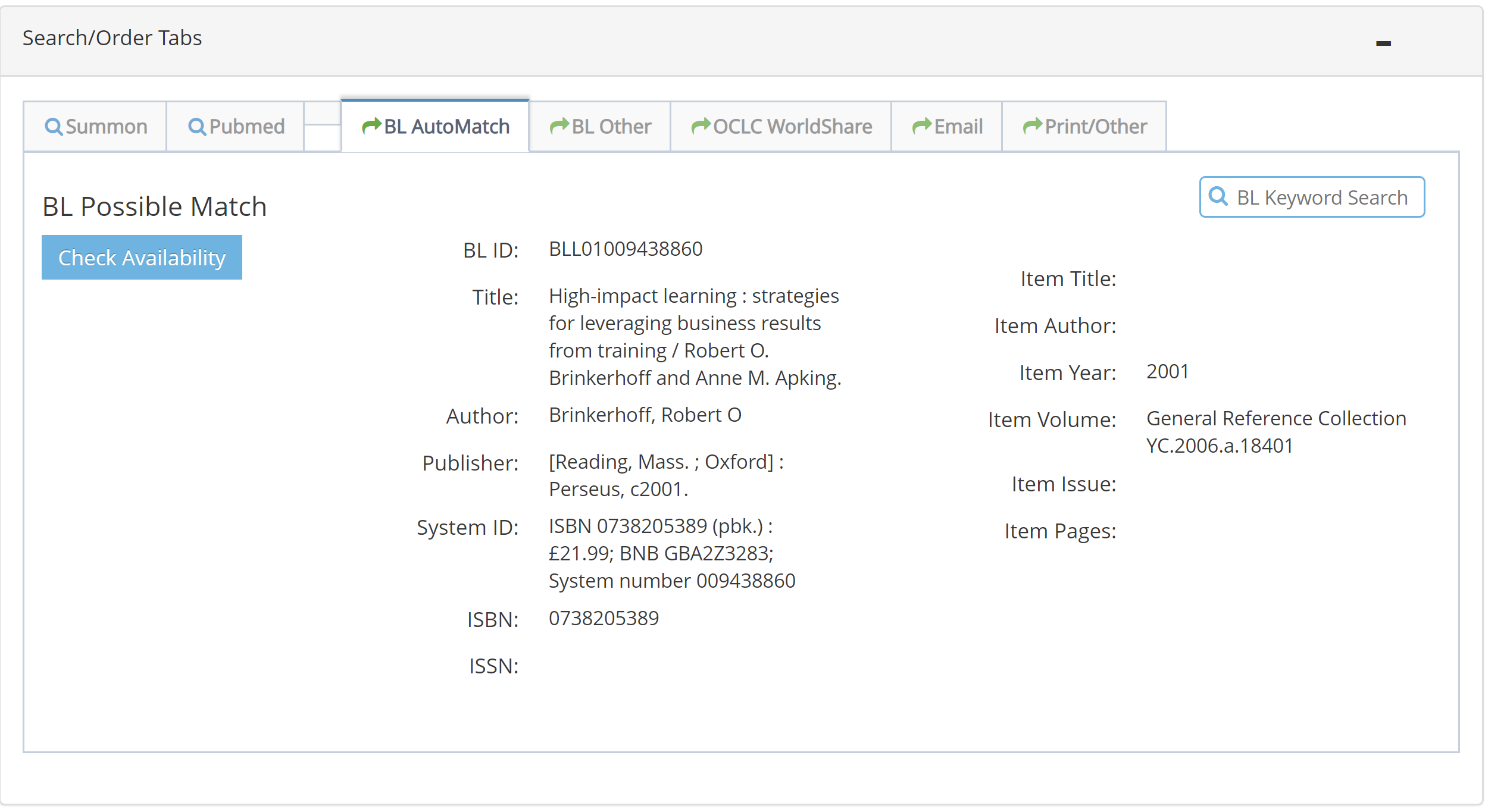
Checking Availability
Once you've located a BL record for an item you want, the next step is to ask the BL to check the availability of the item. When you click the 'Check Availability' button, Clio asks the BL for all the availability information for that citation, along with your BL account details (so that the BL knows which delivery options are allowed for your account).
Clio will use your BL Order preferences (see more about these here) to select your usual options.
Clio will use your BL Order preferences (see more about these here) to select your usual options.
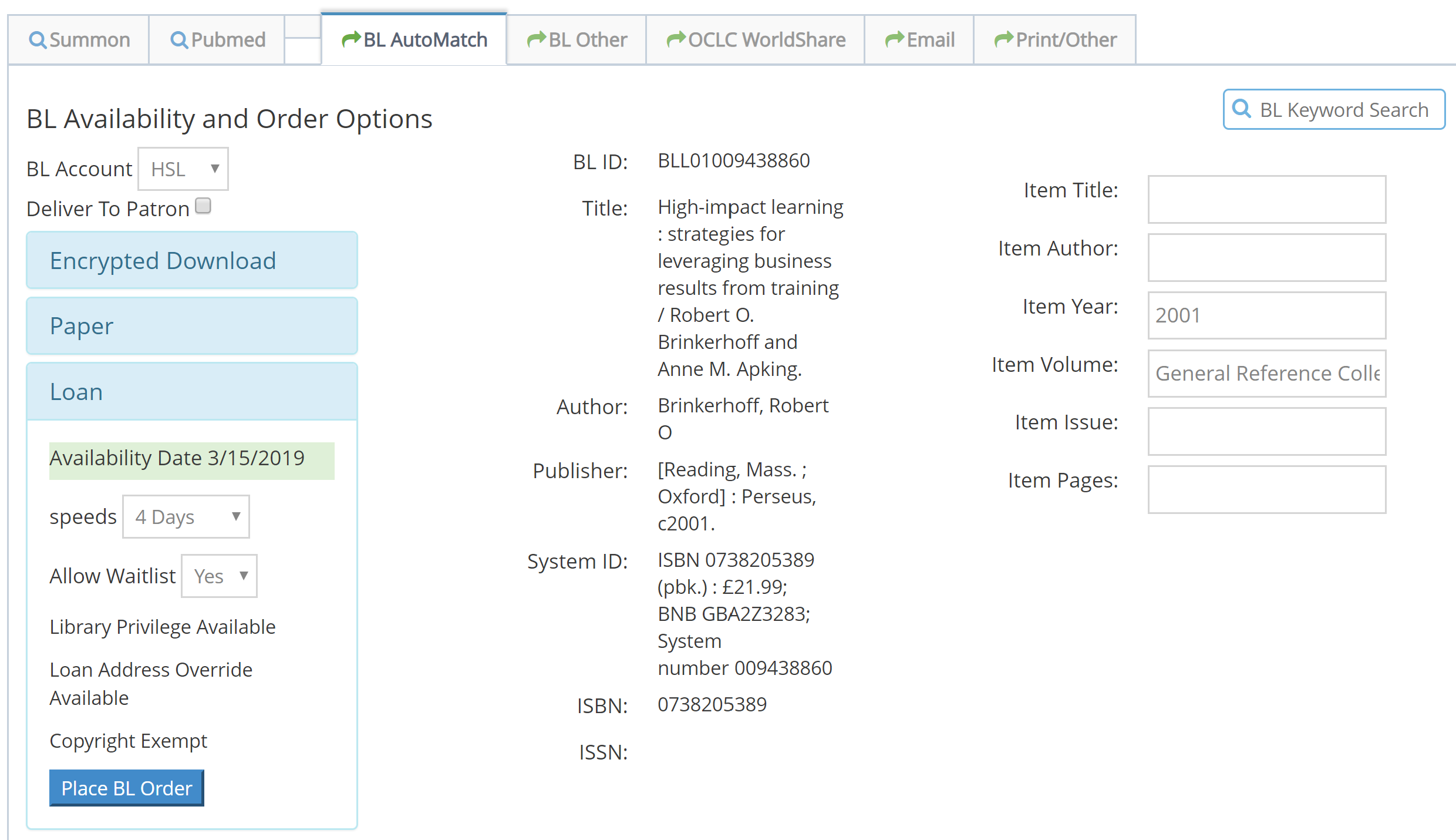
In this case, Clio has selected Loan (since the person has requested a book as a loan) but we can see that this account is allowed Encrypted Download and Paper (physical photocopy) as options as well. If we click on one of those options we can see the details for those delivery methods.
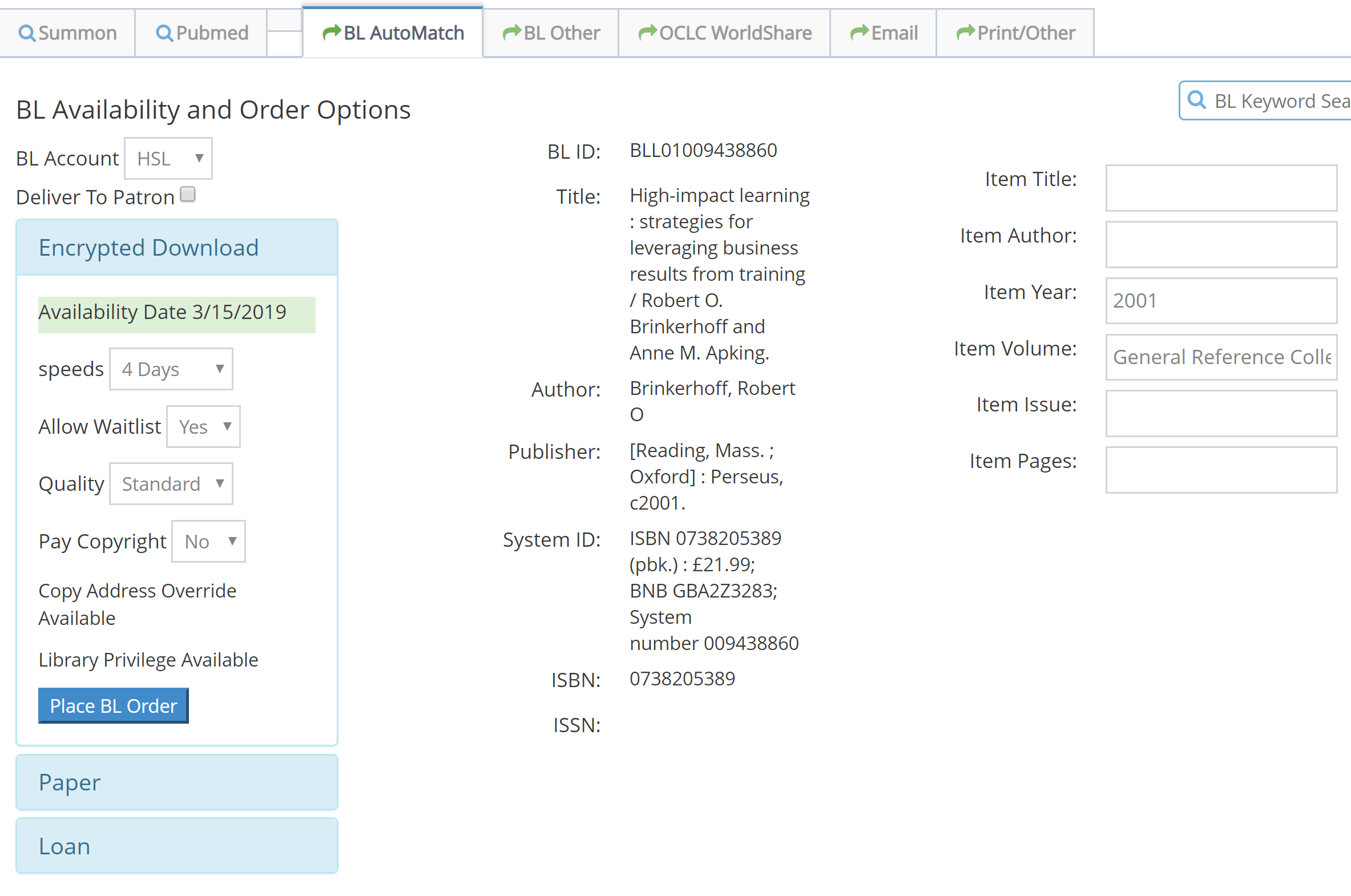
Clio also display as much information as it can about the information the BL provides - noting the availability date of the item, whether Library Privilege is available. If an item is available today, Clio will highlight that information with a green background and will change to a different colour if it's not available today - trying to make it easier to spot the unusual situations.
This is a menu of available options for this particular item, and your particular BL account (if you need to use a different account, just select it from the drop-down list and Clio will update the options for you). If Loan doesn't appear in the list of choices, for example, that means that the BL cannot provide the item as a Loan. It might be in the reading room in London, or being repaired, or just too fragile.
Seeing this menu of available options can sometimes feel confining (why can't I see the option I want?!) but the Check Availability step allows you to avoid wasting time asking for something you can't have. If you know that the item isn't available as a Loan, but is available as Encrypted Download, you can get in touch with the requester and ask them if a chapter or two as a pdf would be useful, or try another supplier.
If the item is available with the options you'd prefer, make any changes from your defaults needed and then click the Place BL Order button.
This is a menu of available options for this particular item, and your particular BL account (if you need to use a different account, just select it from the drop-down list and Clio will update the options for you). If Loan doesn't appear in the list of choices, for example, that means that the BL cannot provide the item as a Loan. It might be in the reading room in London, or being repaired, or just too fragile.
Seeing this menu of available options can sometimes feel confining (why can't I see the option I want?!) but the Check Availability step allows you to avoid wasting time asking for something you can't have. If you know that the item isn't available as a Loan, but is available as Encrypted Download, you can get in touch with the requester and ask them if a chapter or two as a pdf would be useful, or try another supplier.
If the item is available with the options you'd prefer, make any changes from your defaults needed and then click the Place BL Order button.