Connecting Clio and British Library
Clio can connect with your BL accounts, allowing Clio to submit and update requests
Entering your BL Account details
In the Borrowing preferences, under British Library accounts, you can enter the British Library account ID and password (the account ID is usually something like 88-1234) along with your contact details and the renewal and digital prices applicable to your account.
If you have multiple branches within Clio and you would like Clio to select a specific BL account for each branch, use the Clio branch name as the account name.
Otherwise, just use something short and simple as the nickname, so that you'll be able to easily select the appropriate account from a drop-down list.
If you have multiple branches within Clio and you would like Clio to select a specific BL account for each branch, use the Clio branch name as the account name.
Otherwise, just use something short and simple as the nickname, so that you'll be able to easily select the appropriate account from a drop-down list.
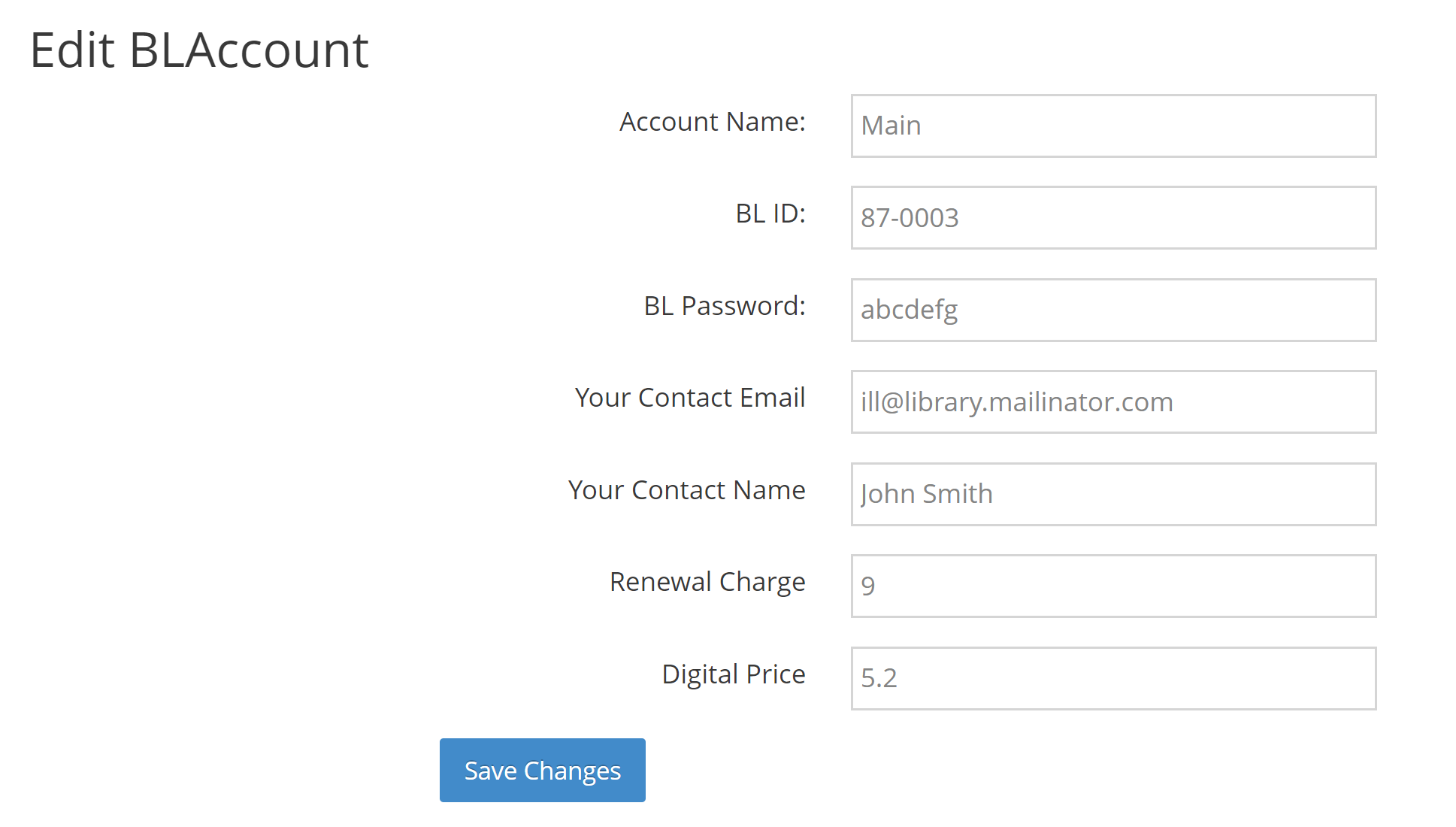
Account Authorisation
Once the details have been entered into Clio, contact Clio support (email or use the Clio Feedback tool in the Management menu) and ask them to start the process of authorising Clio on your BL account.
Both Clio and your BL account need to tell the BL that it's OK for Clio make requests on your behalf. First, Clio will add your BL account(s) to Clio's list of customers.
Next, Clio will let you know the BL is ready for the next step. At this point you'll need to log into the BL's administration site, using the login for the person with administrator privileges for the BL account (the BL can help if you're not sure of those login details).
The BL admin site is located at: https://api.bldss.bl.uk/applications
Once you've logged in with the administrator's login details you'll see something like the following image, listing Clio as an application connected to your account. When you click the 'Created' button the button's label will changed to 'Confirmed'.
At this point, notify Clio again and they'll ensure that everything is ready for Clio to use your BL accounts.
Both Clio and your BL account need to tell the BL that it's OK for Clio make requests on your behalf. First, Clio will add your BL account(s) to Clio's list of customers.
Next, Clio will let you know the BL is ready for the next step. At this point you'll need to log into the BL's administration site, using the login for the person with administrator privileges for the BL account (the BL can help if you're not sure of those login details).
The BL admin site is located at: https://api.bldss.bl.uk/applications
Once you've logged in with the administrator's login details you'll see something like the following image, listing Clio as an application connected to your account. When you click the 'Created' button the button's label will changed to 'Confirmed'.
At this point, notify Clio again and they'll ensure that everything is ready for Clio to use your BL accounts.

Adjusting BL Account Options
One of the options available in the BL settings for BL accounts is 'administrator approval'. This is a feature that stops new requests that the BL receives, and waits for an administrator to log into the BL site and approve them. Very useful in some circumstances, but you'll be using Clio to send in those requests, so they've already been approved and you don't want to have to process the same request twice.
Therefore we suggest you ensure that this feature is turned off for the account. If you log in to the Business Account admin site (this is a different one than we used above) at https://businessaccount.bl.uk/BusinessAccountLogin.aspx you can follow the links to Change the account(s') settings. Follow the options for 'OnDemand Ordering Options', edit those options, and be sure that the 'place requests without approval' setting is set to 'yes', as in the picture below.
Therefore we suggest you ensure that this feature is turned off for the account. If you log in to the Business Account admin site (this is a different one than we used above) at https://businessaccount.bl.uk/BusinessAccountLogin.aspx you can follow the links to Change the account(s') settings. Follow the options for 'OnDemand Ordering Options', edit those options, and be sure that the 'place requests without approval' setting is set to 'yes', as in the picture below.

Adjusting Clio Defaults
Finally, you'll need to tell Clio how you usually send items to the BL, under the BL Orders preference item in Clio. You can provide your usual choices for all the ordering settings. You'll always have a chance to change your mind on an individual request. These just let Clio make your usual selections for you, so that you don't have to make the same choices over and over again for each request.
