Getting New Lending Requests From Docline
When you get new requests in Docline you'll need to use the browser extension to tell Clio about them
Setting up Extension
If you haven't already, set up the browser extension Clio2Docline. Instructions are here
Capturing New Requests
Open a new browser tab and log into Docline. Receive your new lending requests as normal. Open the Clio extension and switch to the Lending mode in the drop down list. If you want to load some test requests as you're setting up Clio, bring up some existing lending requests in Docline, in full display mode. Make sure the requests are in the main browser window, so you can see the Clio extension on top of the lending requests.

Click the Capture full display(s) button to send the request information to Clio. In this example we only had one request, but typically you would have a long list, captured all together. If you run into any trouble - if Clio's extension gives you an error or weird response, right click on the Docline page and select Save As to save the page. Then send that page to Clio support, so we can see what caused the trouble and get the requests loaded into Clio. When you're done, you can continue with the Docline process and click the Mark All button.
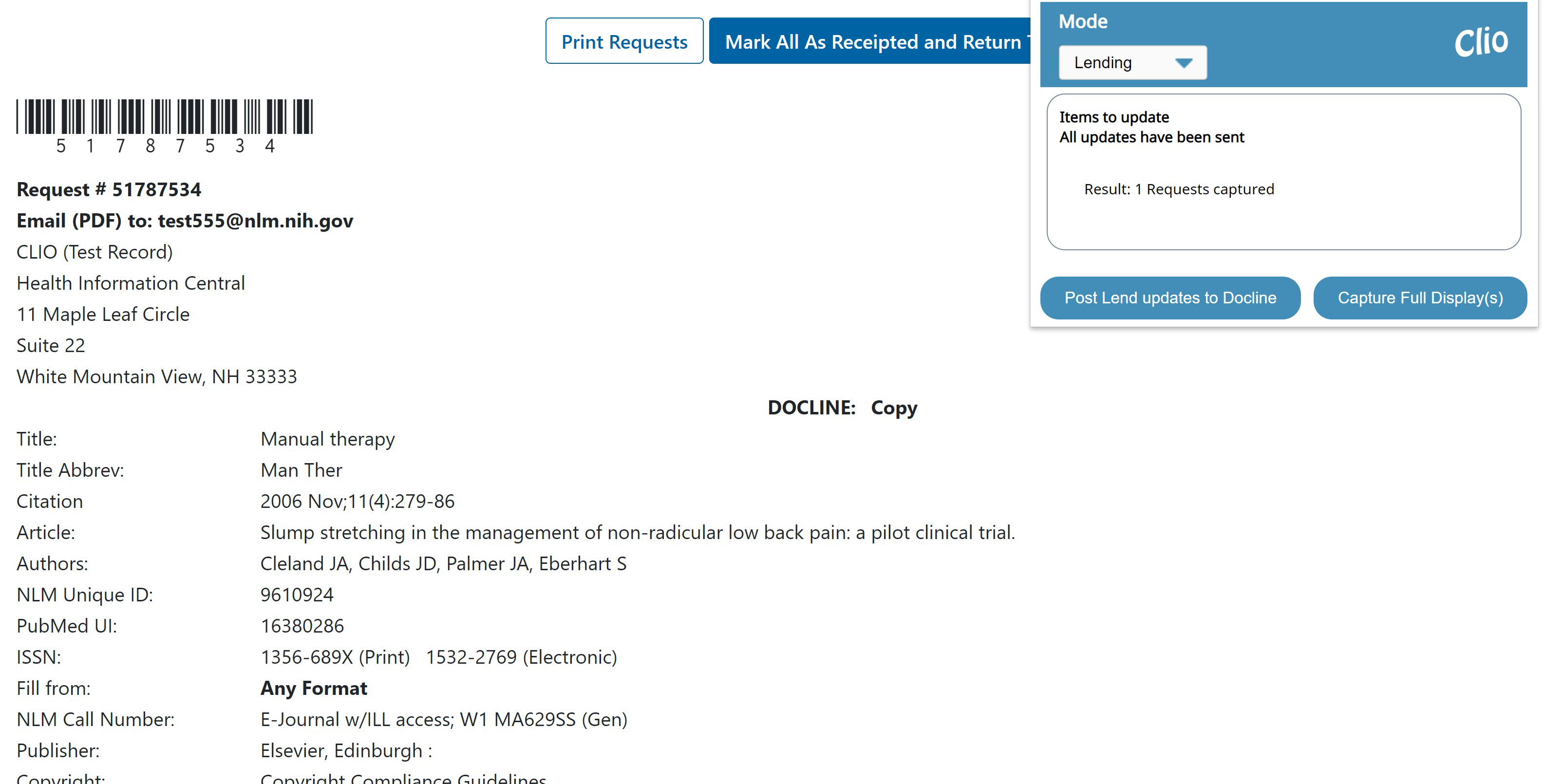
Processing in Clio
The requests will now be in the Pending category of your Lending requests in Clio. From here you can triage the requests, print pickslips, and update your requests.